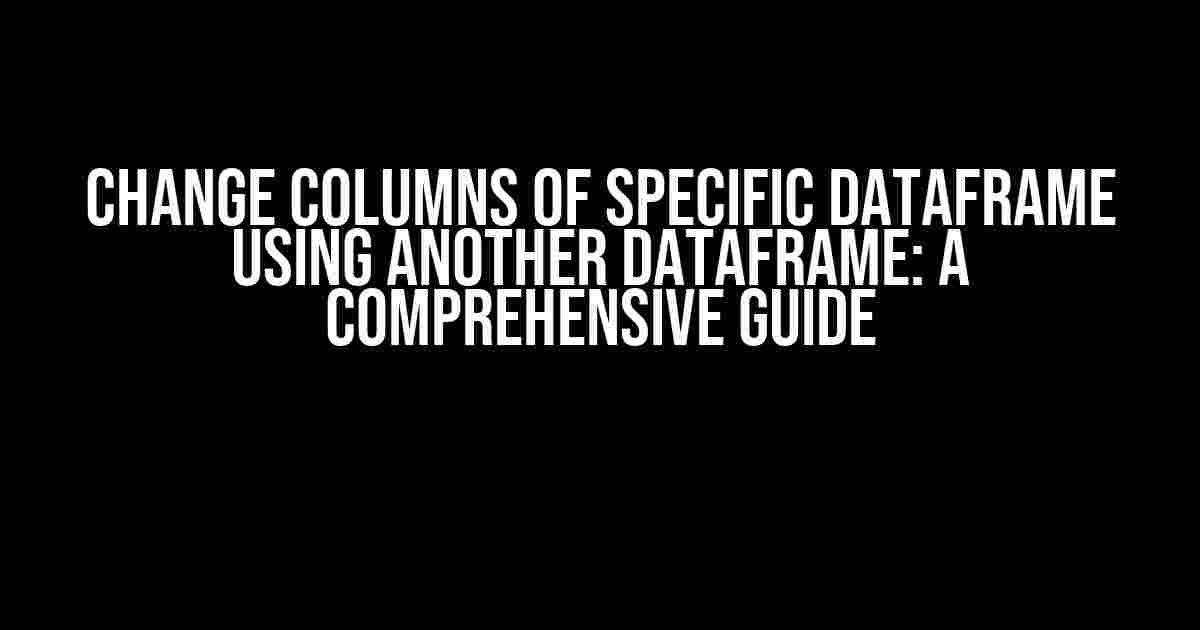Are you tired of manually updating columns in your DataFrame, only to realize that you need to make the same changes to another DataFrame as well? Do you want to learn how to change columns of a specific DataFrame using another DataFrame? Look no further! In this article, we’ll take you on a journey to master the art of updating DataFrames with ease.
Why Update DataFrames?
DataFrames are an essential part of any data analysis or machine learning project. They allow us to store and manipulate large datasets in a efficient and organized manner. However, as our datasets grow, so does the complexity of our DataFrames. This is where updating columns comes into play. Whether you need to correct errors, update values, or adjust formats, being able to change columns of a specific DataFrame using another DataFrame is a crucial skill to have.
The Problem: Manual Updates
Manual updates can be time-consuming and prone to errors. Imagine having to update hundreds of rows in a DataFrame, only to realize that you made a mistake in the 10th row. Not only does this waste time, but it also increases the risk of inconsistencies in your data. This is where using another DataFrame to update columns comes into play.
The Solution: Using Another DataFrame for Updates
By using another DataFrame to update columns, you can avoid manual updates and ensure consistency across your datasets. This approach allows you to make changes to one DataFrame and apply those changes to another DataFrame, saving you time and reducing the risk of errors.
Step 1: Create a Sample DataFrame
import pandas as pd
# Create a sample DataFrame
data = {'Name': ['John', 'Mary', 'Jane', 'Bob'],
'Age': [25, 31, 22, 35],
'City': ['New York', 'Los Angeles', 'Chicago', 'Houston']}
df = pd.DataFrame(data)
print(df)
| Name | Age | City |
|---|---|---|
| John | 25 | New York |
| Mary | 31 | Los Angeles |
| Jane | 22 | Chicago |
| Bob | 35 | Houston |
Step 2: Create Another DataFrame for Updates
# Create another DataFrame for updates
update_data = {'Name': ['John', 'Mary', 'Jane', 'Bob'],
'Age': [26, 32, 23, 36],
'City': ['New York', 'Los Angeles', 'Chicago', 'San Francisco']}
update_df = pd.DataFrame(update_data)
print(update_df)
| Name | Age | City |
|---|---|---|
| John | 26 | New York |
| Mary | 32 | Los Angeles |
| Jane | 23 | Chicago |
| Bob | 36 | San Francisco |
Step 3: Update Columns Using Another DataFrame
To update columns using another DataFrame, you can use the loc or iloc methods. Here’s an example:
# Update columns using another DataFrame df.loc[:, 'Age'] = update_df['Age'] df.loc[:, 'City'] = update_df['City'] print(df)
| Name | Age | City |
|---|---|---|
| John | 26 | New York |
| Mary | 32 | Los Angeles |
| Jane | 23 | Chicago |
| Bob | 36 | San Francisco |
In this example, we updated the ‘Age’ and ‘City’ columns of the original DataFrame using the values from the update DataFrame. You can apply this approach to update any number of columns.
Tips and Variations
Here are some tips and variations to help you master the art of updating DataFrames using another DataFrame:
- UseConditional Statements: You can use conditional statements to update columns based on specific conditions. For example:
# Update columns using conditional statements df.loc[df['Age'] > 30, 'Age'] = update_df['Age'] print(df)
loc or iloc methods. For example:# Update multiple columns at once df.loc[:, ['Age', 'City']] = update_df[['Age', 'City']] print(df)
merge Method: You can use the merge method to update columns by merging the two DataFrames. For example:# Update columns using the merge method df = pd.merge(df, update_df, on='Name', how='left') print(df)
fillna method or by specifying a default value. For example:
# Handle missing values
df.fillna('Unknown', inplace=True)
print(df)
Conclusion
In this article, we’ve covered the art of changing columns of a specific DataFrame using another DataFrame. By following these steps and tips, you’ll be able to update your DataFrames with ease and efficiency. Remember to practice and experiment with different approaches to become a master of DataFrame manipulation.
So, the next time you need to update columns in a DataFrame, don’t reach for the manual update button. Instead, use another DataFrame to do the job for you. Your data (and your sanity) will thank you!
What’s Next?
If you’re looking for more advanced techniques and tips on working with DataFrames, be sure to check out our next article on [insert related topic]. And if you have any questions or need further clarification on any of the topics covered in this article, feel free to leave a comment below!
Frequently Asked Question
Get ready to master the art of changing columns of a specific dataframe using another dataframe!
Q1: How do I change the values of a specific column in a dataframe using another dataframe?
You can use the `map` function to replace the values in a specific column of a dataframe using another dataframe. For example, if you have two dataframes `df1` and `df2`, you can use `df1[‘column_name’] = df1[‘column_name’].map(df2.set_index(‘key’)[‘value’])` to replace the values in `df1`’s `column_name` with the corresponding values from `df2`.
Q2: Can I update multiple columns at once using another dataframe?
Yes, you can update multiple columns at once using another dataframe. You can use the `merge` function to merge the two dataframes and then select the desired columns to update. For example, `df1 = pd.merge(df1, df2, on=’common_column’, how=’left’)` will merge `df1` and `df2` on the `common_column` and update `df1` with the corresponding values from `df2`.
Q3: How do I handle missing values when changing columns using another dataframe?
When changing columns using another dataframe, you can use the `fillna` function to fill missing values with a specific value. For example, `df1[‘column_name’] = df1[‘column_name’].map(df2.set_index(‘key’)[‘value’]).fillna(‘default_value’)` will replace missing values with `default_value`.
Q4: Can I change columns of a specific dataframe using a dictionary instead of another dataframe?
Yes, you can change columns of a specific dataframe using a dictionary instead of another dataframe. You can use the `map` function with the dictionary to replace the values in the column. For example, `df1[‘column_name’] = df1[‘column_name’].map({‘old_value1’: ‘new_value1’, ‘old_value2’: ‘new_value2’})` will replace `old_value1` with `new_value1` and `old_value2` with `new_value2` in `df1`’s `column_name`.
Q5: What if I want to change columns of a specific dataframe using a conditional statement?
You can use the `np.where` function to change columns of a specific dataframe using a conditional statement. For example, `df1[‘column_name’] = np.where(df1[‘column_name’] > 0, ‘positive’, ‘negative’)` will replace values greater than 0 with ‘positive’ and others with ‘negative’ in `df1`’s `column_name`.